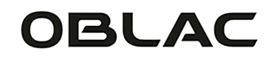The iPhone 11 is a beautiful smartphone, but as with all devices, it can sometimes be necessary to turn it off. In this article, we discuss how to turn off iPhone 11 , how to turn off your iPhone 11 without using the touchscreen, how to turn it back on, and what to do if you can't turn off your iPhone 11. Let's start!
Turn off iPhone 11: the basics
To just turn off your iPhone 11, there are a few simple steps to follow:
-
Press and hold the side button (the button on the right side of the phone) and one of the volume buttons at the same time.
-
Keep holding both buttons until you see the Power off slider.
-
Drag the slider to the right to turn off the iPhone 11 .
That's all! Your iPhone 11 is now disabled.

Turn off iPhone 11 without touchscreen: Emergency solutions
There may be instances when your iPhone 11's touchscreen is malfunctioning or unresponsive, but you still need to turn off your iPhone 11 . Here is a method you can try in such a situation:
-
Connect your iPhone 11 to a computer using a USB cable.
-
Open iTunes (on a PC or older Mac) or Finder (on a Mac with macOS Catalina or later).
-
Select your iPhone 11 in the sidebar.
-
Click the "Sync" button if it appears. This ensures that your data is safely stored on your computer.
-
After the sync is complete, press and hold the side button and one of the volume buttons on your iPhone 11 at the same time until you see the Apple logo appear, then turn off the screen.
-
Now release both buttons. Your iPhone 11 should now be disabled.
Turn on iPhone 11: Back in Action
Turning on your iPhone 11 is easy:
-
Press and hold the side button on the right side of the phone.
-
Keep holding the side button until you see the Apple logo on the screen.
-
Release the side button and wait for your phone to boot up.
Your iPhone 11 is now back on and ready to use!
Can't turn off iPhone 11: Troubleshooting
If you're having trouble turning off your iPhone 11, there are a few things you can try:
- Force a Restart : Press and hold the side button and one of the volume buttons at the same time, but hold them for longer this time (about 10-15 seconds). The screen goes black, and then you see the Apple logo. Release both buttons as soon as the logo appears; you have now performed a force restart. After the restart, try turning off your iPhone 11 again.

-
Update your iOS version : Check if there is an available iOS update that may resolve the issue:
- Go to 'Settings' > 'General' > 'Software Update'.
- If an update is available, click 'Download and install'.
-
Factory reset : If nothing else works, you should consider resetting your iPhone 11 to factory settings. Please note that this will erase all your data and settings:
- First, back up your data using iTunes or iCloud.
- Go to Settings > General > Reset > Erase All Content and Settings.
- Follow the on-screen instructions to complete the reset.
Additional Questions and Answers
To make this article even more complete, we now cover a few more frequently asked questions:
How to turn off iPhone 11 without buttons?
Disabling the iPhone 11 without buttons is unfortunately not possible. You need at least the power button and one of the volume buttons to activate the 'turn off' function.
What should you do if your iPhone 11 stops responding?
If your iPhone 11 is unresponsive, force a restart first. If that doesn't work, update your iOS or reset your phone back to factory settings.
With this guide, you can confidently turn off your iPhone in a variety of situations with or without using the touchscreen, and know what to do if the power-off function fails. Expect the unexpected, and keep your iPhone 11 in good condition for the best possible performance.
We hope this guide helped you with iPhone 11 power off and all related issues. By fixing these issues, you can get the most out of your iPhone 11 and ensure it stays in top condition.